Are you troubled by problems like this: the how-to tutorial videos play too fast while some long movies contain many insignificant shots? If so, you can solve such problems by adjusting the speed of the videos. The video speed controller tool – MiniTool MovieMaker can help you change video speed according to your needs.
MiniTool MovieMakerClick to Download100%Clean & Safe
Slowing down a video will extend its duration while speeding up a video will shrink its length.
Slow Down a Video
- Select the video clip on the timeline.
- Click on the Speed icon (dashboard) on the timeline toolbar and choose Slow.
- Then, pick one from the 6 different speed options: Normal, 0.5 X, 0.25 X, 0.1 X, 0.05 X, and 0.01 X. The smaller the number is, the slower the video will be.
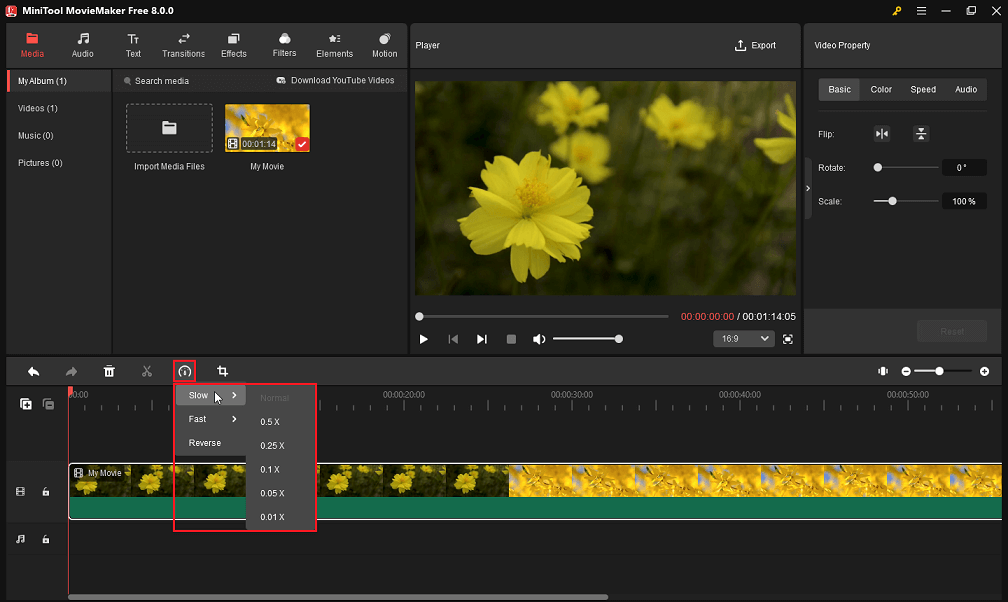
You can preview the video speed in the Player section.
Speed Up a Video
- Click on the video clip to select it.
- Click on the dashboard icon on the timeline toolbar and select Fast.
- Choose one from the 6 different speed options: Normal, 2 X, 4 X, 8 X, 20 X, and 50 X. The larger the number is, the faster the video will be.
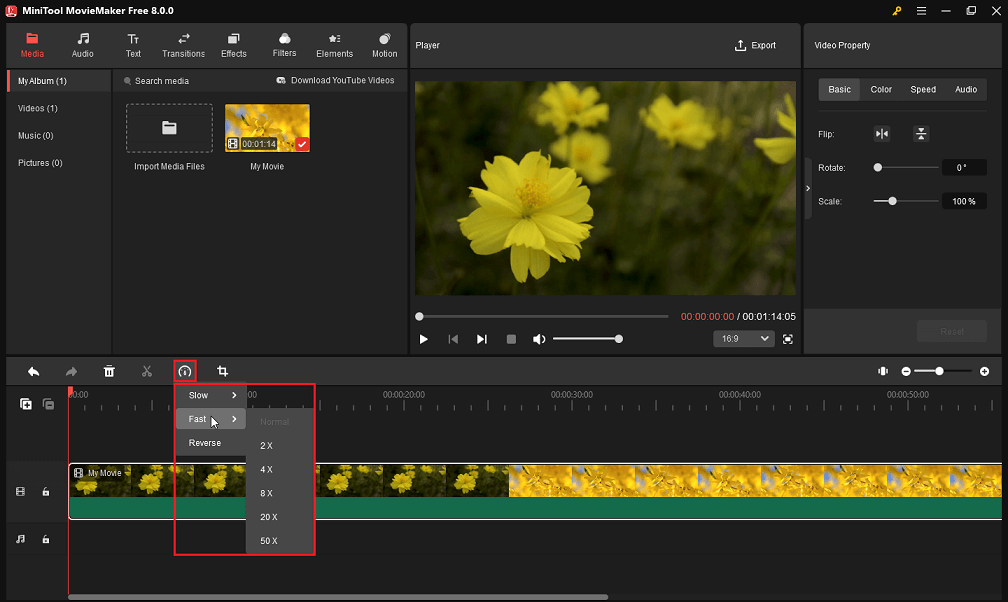
How to Change the Speed of a Video in Its Property?
Besides using the dashboard icon on the timeline toolbar, you can also take advantage of the Video Property to adjust video speed.
- Select the target video on the video track.
- In the upper-right Video Property section, move to the Speed tab.
- Move the Speed slider leftwards to slow down the video or rightwards to speed up the video.
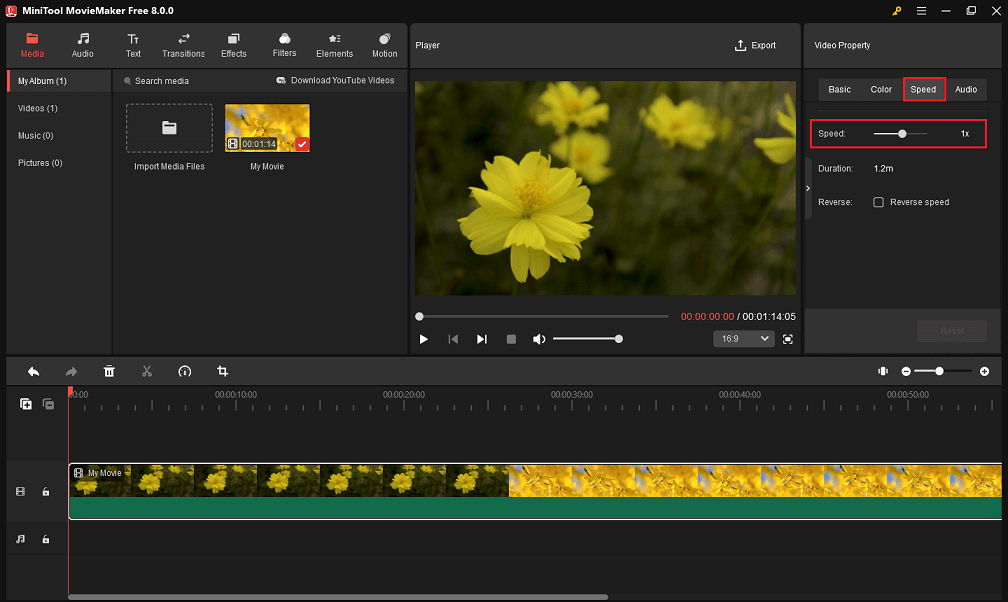
In addition to adjusting the speed of your video, MiniTool MovieMaker can also reverse your video as you like.

