What Is DNG
DNG, also known as Digital Negative, is an open-source and lossless image format developed by Adobe. DNG primarily stores high-quality files that match the raw images captured by cameras. Plus, DNG is generally considered a lossless format, but it also offers a compression method that can significantly reduce file size.
What Is JPG
JPG, which stands for Joint Photographic Experts Group, is a widely used image format that employs lossy compression to significantly reduce file size. Its small size and quick download times make it ideal for online sharing. Additionally, this format can display up to 16 million colors, making it perfect for detailed photographs.
Compared to DNG, JPG has a smaller file size and wider compatibility. To share a large number of images, converting DNG files to JPG format can speed up the transfer process.
How to Convert DNG to JPG
Here are three free and easy methods to convert DNG to JPG.
Method 1. Use FreeConvert
FreeConvert is a professional online file converter that can convert DNG to JPG for free. It supports a wide range of conversions, including PNG to JPG, GIF to JPG, BMP to JPG, TIFF to JPG, SRF to JPG, RAF to JPG, and more. In addition, FreeConvert allows you to customize the image settings, like resizing, compressing, etc. Moreover, this tool guarantees your file security and privacy. No one can access your files except you.
How to convert DNG to JPG using FreeConvert? Just follow the instructions below.
1. Access FreeConvert’s File Converter
Visit https://www.freeconvert.com/dng-to-jpg.
2. Upload Your Files
Click the Choose Files button to upload the DNG file you want to convert.
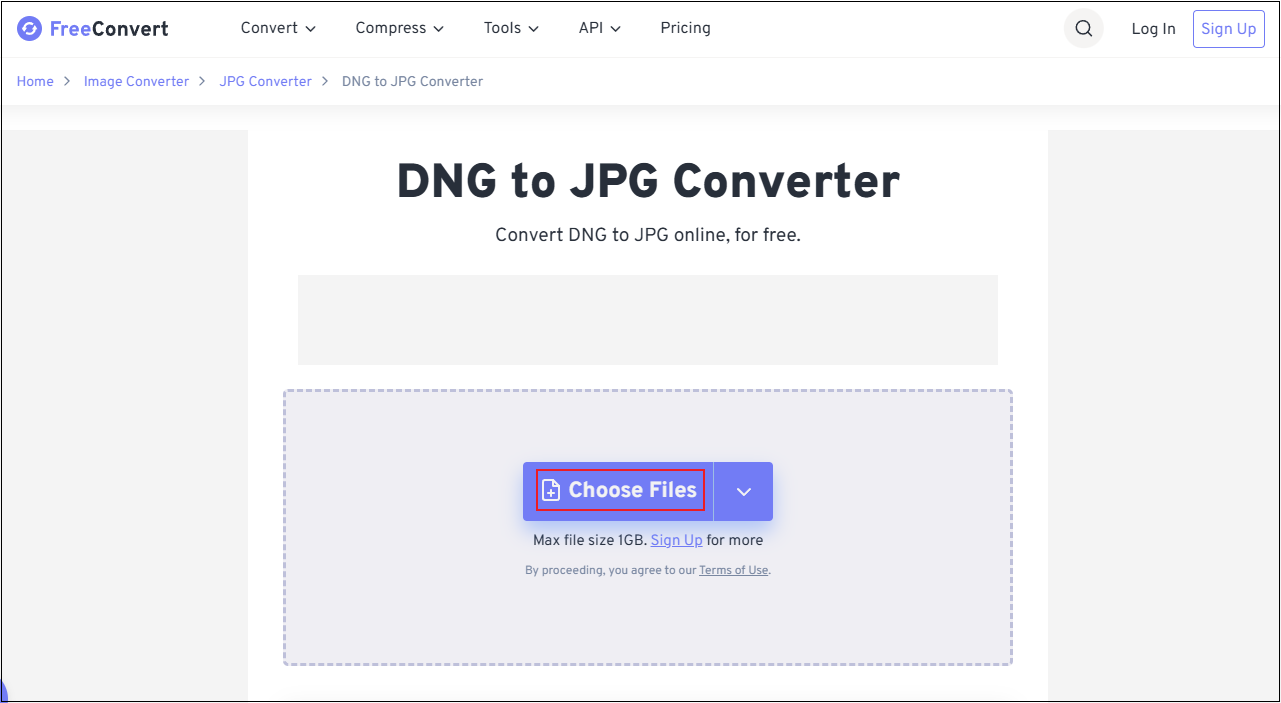
3. Start the Conversion
The output format will be set as JPG automatically. Just click the Convert button to start the conversion.
4. Download the JPG File
When the conversion process completes, click the Download button to save the file to the local folder.
Method 2. Use CloudConvert
CloudConvert is also a free online tool that offers a quick conversion. It supports multiple types of files, including images, videos, audio, documents, ebooks, archives, and more. Plus, you can customize the output parameters based on your needs, like quality, image width, etc. Follow the tutorial below to complete the conversion task.
1. Go to CloudConvert
Access CloudConvert’s DNG to JPG converter (https://cloudconvert.com/dng-to-jpg)
2. Upload the File
Click the Select File option to import the target file.
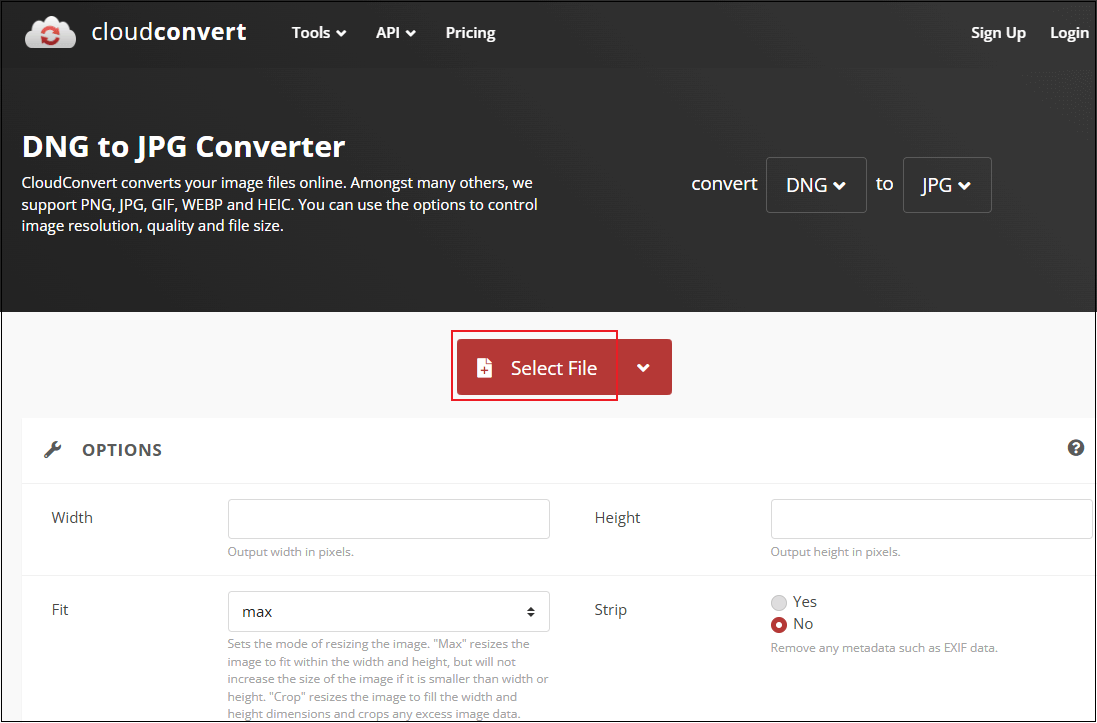
3. Start the Conversion
The output format is set as JPG by default. Click the Convert button to start conversion.
4. Download the File
Once the conversion is done, save the file to the local folder.
Method 3. Use Zamzar
Zamzar is an easy-to-use browser-based file conversion tool that supports documents, images, videos, etc. It features an intuitive layout, allowing both beginners and experienced users to easily navigate. With Zamzar, you can convert DNG to JPG in a flash.
Here’s how:
1. Head to Zamzar’s DNG to JPG Converter
Visit https://www.zamzar.com/convert/dng-to-jpg/.
2. Upload Your File
Click the Choose Files button to add the file you want to convert.
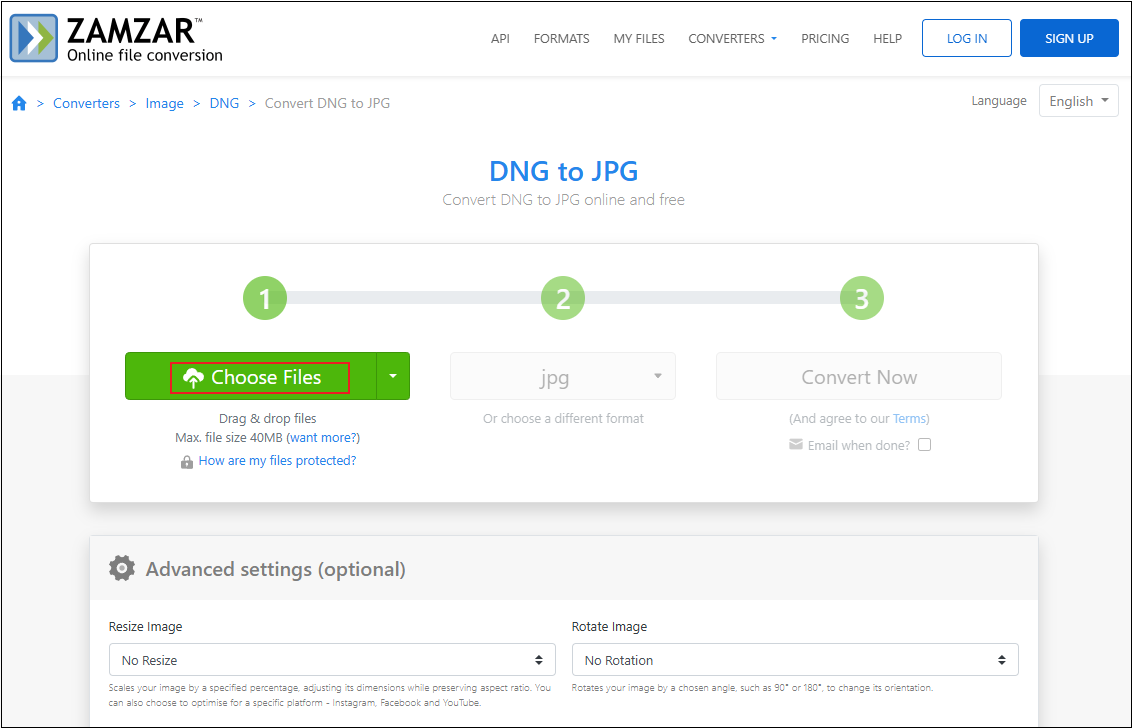
3. Configure the Output Settings
In the Advanced settings (optional) window, you can resize and rotate the image as you prefer. Then, click the Apply settings button to save the changes.
4. Start the Conversion
Click the Convert Now button to start the conversion.
5. Download the File
When the conversion is done, save the file to your folder.
That’s all!
MiniTool MovieMakerClick to Download100%Clean & Safe
In Summary
This article introduces DNG and JPG formats, provides three free and powerful image conversion tools, and offers step-by-step guidance on converting DNG to JPG. Hope you find it helpful!


User Comments :