Do you want to make a custom ringtone for your phone? How to make a ringtone? To solve this, here introduce 2 best solutions to create a custom ringtone for iPhone and Android phones. Let’s dive into this post now!
Usually, mobile phones offer you a selection of ringtones to choose from. But if you don’t like default ringtones and want to create a ringtone from your favorite song or recordings, then you should read this post carefully. This post will teach you how to make a ringtone for both iPhone and Android phones. If you need to extract MP3 from a video, MiniTool MovieMaker will help you out!
How to Make a Ringtone for iPhone
This part is going to talk about how to make a ringtone and how to add a ringtone to iPhone. Here’re the step-by-step guides.
How to make a custom ringtone for iPhone
Step 1. Launch iTunes on your computer. If you are using a Windows computer, you should download and install iTunes first.
Step 2. Find the song you like to use or import your recording to iTunes.
Step 3. Right-click on the song and choose the Song Info option from the drop-down list.
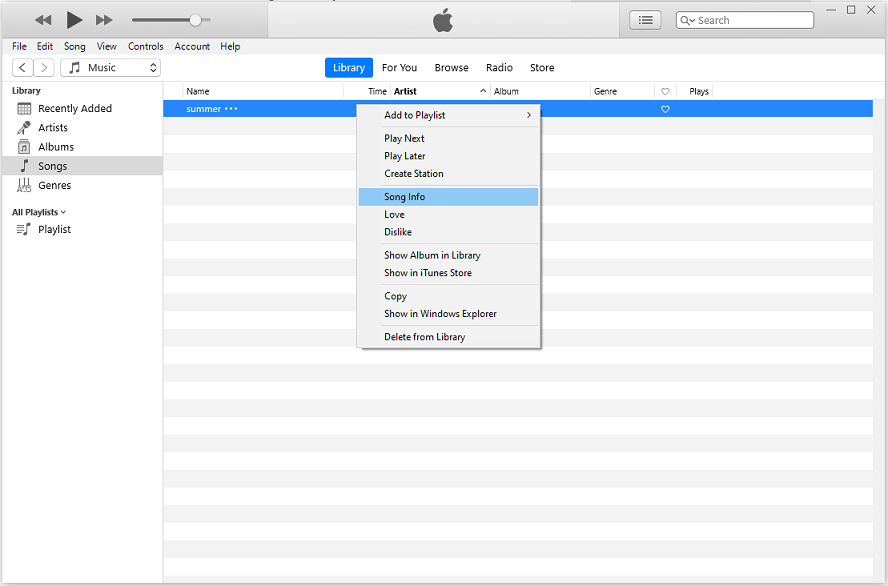
Step 4. From the Song Info window, switch to the Options tab and start choosing up to a 30-second snippet of the song.
Step 5. Change the times in the start field and stop field. Then press the OK button to save the change.
Step 6. Make sure the song is selected and tap on File in the menu bar. Then navigate to Convert > Create AAC version.
Step 7. Later, you will see the created ringtone show in the Music Library.
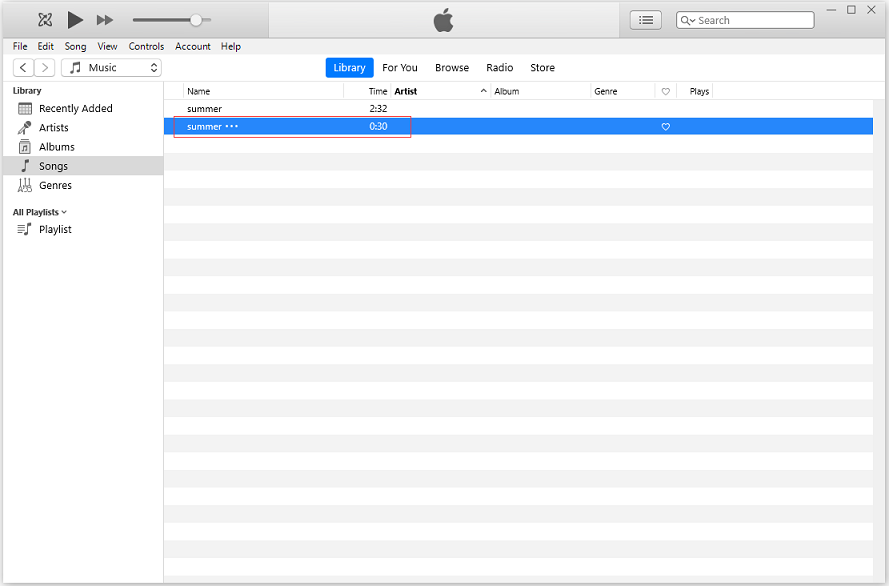
Step 8. Right-click the ringtone and choose Show in Finder or Show in Windows Explorer. Copy the file and paste it onto the desktop. Then delete the AAC version from iTunes.
Step 9. Go to the desktop and change the ringtone file extension from .m4a to .m4r.
Related article: M4A to M4R – How to Convert M4A to M4R for Free?
How to add a ringtone to iPhone
Step 1. Connect your iPhone to the PC and tap on the iPhone icon on the top left corner of iTunes.
Step 2. Under the Summary selection, check the Manually manage music and videos box and click on Apply > Sync and Replace.
Step 3. In the left panel, click on Tones under the Devices section.
Step 4. Now, choose the ringtone file and drag it from the desktop to the Tones section.
Step 5. After that, go to Settings on your iPhone and click Sounds > Sounds & Haptics > Ringtone.
Step 6. Find the created ringtone and select it to set it as your default ringtone.
How to Make a Ringtone for Android
To make a ringtone for an Android phone, here’s a simple solution – using an online ringtone maker. Here recommend Ringtone Maker.
Follow the steps below to learn how to make a ringtone for Android online.
Step 1. Visit the Ringtone Maker website.
Step 2. Upload the desired song from your Android phone.
Step 3. Then move the start/ end point to the right/ left to trim the unwanted part of the song.
Step 4. In the end, tap on MAKE RINGTONE to save the ringtone.
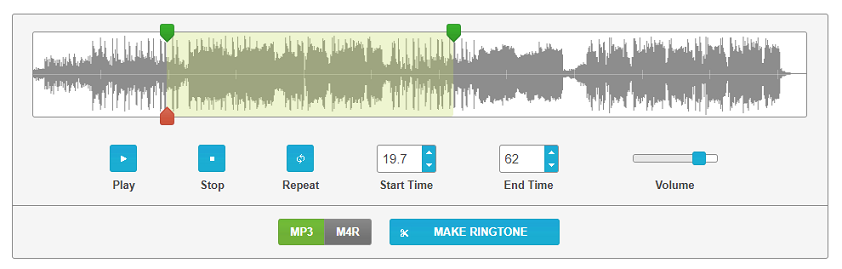
Step 5. Then open Settings on your Android phone, go to Sound > Ringtone to set it as the ringtone.
Conclusion
After reading this post, you must know how to make a ringtone for iPhone and Android. Now, try to make a custom ringtone for your mobile phone!


User Comments :