Live wallpapers are animated backgrounds that move like a GIF. How to make a live wallpaper? How to set a video as a live wallpaper? Read this post and you will find the answer (Try MiniTool MovieMaker to make a GIF from a video).
Many people choose to set a video as their desktop background instead of using a static wallpaper. So how to make a live wallpaper? Let’s dive into this post now!
How to Make a Live Wallpaper on Windows
For Windows users, Wallpaper Engine is a nice choice. It’s a powerful live wallpaper application for Windows, which lets users make and use animated and interactive wallpapers. With it, users can set videos, audio files, web pages, and some 3D apps as wallpapers. This app costs $3.99. If you want to make a live wallpaper for free, you can use Rainmeter.
Below are the steps on how to make a video a live wallpaper on Windows.
Step 1. Download and install Steam on your PC.
Step 2. Create a Steam account after installing it.
Step 3. Search for “Wallpaper Engine” and buy the app.
Step 4. After you download and install Wallpaper Engine, launch it.
Step 5. Click on Open from File to upload the video you want to use from the computer. Or use its built-in live wallpapers.
Step 6. Select the uploaded video and click OK to set the video as your wallpaper.
Related article: How to Get & Set Live/Animated Wallpapers for Windows 10 PC
How to Make a Live Wallpaper on Mac
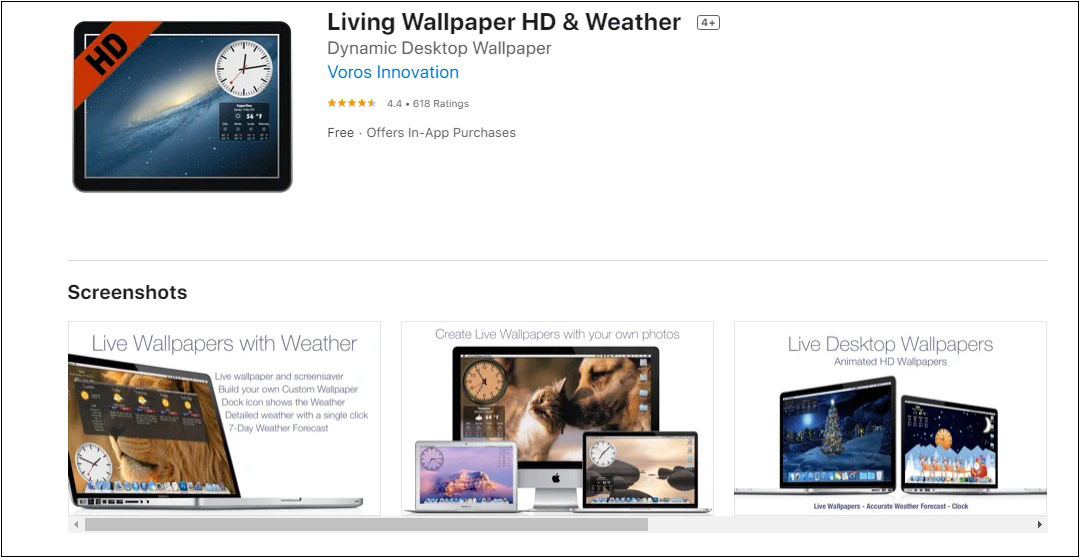
To make a live wallpaper on Mac, you need a live wallpaper app. Here recommend Living Wallpaper HD & Weather. It’s free to use and offers over 20 live desktop wallpapers.
Here’s how:
Step 1. Get the Living Wallpaper HD & Weather app installed on your Mac computer.
Step 2. Open the app, choose a live wallpaper and set it as your desktop background.
How to Make a Live Wallpaper on Android
Video Live Wallpaper is an application that allows you to set any video as the wallpaper on your Android phone. It also gives you the ability to change the video length, enable or disable audio, and crop the video to fit with the screen.
How to make a live wallpaper? Follow these steps!
Step 1. Get Video Live Wallpaper from Google Play.
Step 2. After finishing the installation, open the Video Live Wallpaper app.
Step 3. Choose a video from your phone and adjust the settings.
Step 4. Then set this video as your wallpaper.
How to Make a Live Wallpaper on iOS
iPhone users are able to set a live photo as their wallpaper without any third-party app. Let’s see how to make a live photo wallpaper on iOS.
Step 1. Head to Settings, find the Wallpaper option, and tap on it.
Step 2. Click Choose a New Wallpaper > Live Photos.
Step 3. Select the live photo that you want to set as wallpaper.
Step 4. Tap on Set and choose the desired option from “Set Lock Screen”, “Set Home Screen”, and “Set Both”.
Conclusion
That’s all about how to make a live wallpaper. If you want to share some live wallpaper apps with us, leave a reply below!



User Comments :