This post from MiniTool MovieMaker explains how to add audio to Google Drive from an iPhone and how to add audio files to google drive from a PC. If you're interested, you can read the details below until you figure it out.
Here we suggest using MiniTool MovieMaker, which can add audio to the video. After editing, you can upload it to Google Drive.
MiniTool MovieMakerClick to Download100%Clean & Safe
Why You Should Add Audio to Google Drive?
Google Drive is a useful cloud service that can be used to save files like audio files, videos, pictures, and documents. It is similar to YouTube which allows audio files and videos to be played online. Google Drive provides the highest level of file protection by using state-of-the-art encryption technology so that you can convincingly add audio files to Google Drive.
Additionally, the following advantages come with adding audio files to Google Drive:
- Audio files can be shared on Google Drive so people can be more productive.
- No time and location constraints will make it easier to play audio files.
- Users can back up important audio files by adding them to Google Drive.
Hence, it is advantageous for people to add audio files to Google Drive.
You may also like: Is Google Drive Secure? How Secure Is Google Drive?
How to Add Audio to Google Drive from an iPhone?
There is a good technique on how to add the audio file to Google Drive from an iPhone. You can apply the mobile app to add audio to Google Drive quickly and easily. Let’s get started:
Step 1: Launch Google Drive on your iPhone.
Step 2: Click the colored + icon at the bottom right of the screen.
Step 3: Tap on Upload to locate the desired audio you want to add to Google Drive.
Step 4: Check to see if the upload process is over.
How to Add Audio to Google Drive from a PC?
There are three practical approaches on how to add audio to Google Drive from a PC. You can add audio files to Google Drive by using Google Drive’s official website, Drive for desktop, and Backup and Sync.
How to Add Audio to Google Drive from a PC Using the Official Website?
This part gives you two easy solutions on how to add audio to Google Drive from Google Drive’s official website. The steps are outlined below.
Solution 1:
Step 1: Go to Google Drive’s official website.
Step 2: Click New in the left upper corner of the page and select File upload.
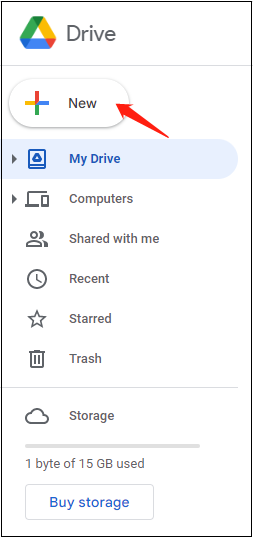
Step 3: Locate the audio files you want to add to Google Drive from your PC.
Step 4: Click Open to wait for the audio files to be added to Google Drive.
Solution 2:
Step 1: Go to the official website of Google Drive.
Step 2: Open or Create a folder on Google Drive.
Step 3: Locate the audio files you want to add to Google Drive from your PC.
Step 4: Drag the audio files into the Google Drive folder.
Step 5: Wait for the audio files to be added to Google Drive.
How to Add Audio to Google Drive from a PC Using Google Drive for Desktop?
If you have installed Google Drive for Desktop on your computer, you can immediately add audio from your PC to Google Drive by using the desktop version of Drive. Follow the steps below:
Step 1: Launch Google Drive for Desktop.
Step 2: Log in with your Google account.
Step 3: Click New > File Upload at the top left to choose the audio you want to add. Or, locate a folder called Google Drive and Drag your audio files into that folder.
Step 4: Wait for the audio files to be added to Google Drive.
Recommend post: How to Upload Files to Google Drive on PC/Android/iPhone/iPad?
How to Add Audio to Google Drive from a PC Using Backup and Sync?
If Backup and Sync is already on your computer, you can instantly add audio from your PC to Google Drive by using this desktop program. Take the steps below:
Step 1: Launch Backup and Sync.
Step 2: Log in with your Google account.
Step 3: Check the folder that includes the audio files you want to add to Google Drive.
Step 4: Wait for the process of adding audio files to Google Drive.
Note: As of October 1, 2021, users will no longer be able to sign into Backup and Sync. To continue syncing from PC to Google Drive, users will need to switch to Google Drive for desktop.
Bottom Line
Up to now, you have learned about how to add audio to Google Drive from an iPhone, how to add audio files to Google Drive from a PC with Google Drive’s official website, Drive for desktop, and Backup and Sync. Give it a try now!


User Comments :