What Is 3D Viewer
3D Viewer is a 3D model viewer for Windows 10. It supports file formats like STL, OBJ, 3MF, PLY, FBX, and others. It lets you zoom in, zoom out, rotate 3D models with your mouse and inspect 3D models’ mesh data, texture data, animation data, performance data, and scene data. (Try MiniTool MovieMaker to create a cool video.)
How to Use 3D Viewer
After you know what 3D Viewer is, this part will teach you how to use 3D Viewer.
Here’s a quick guide:
Step 1. Click the search icon and type “3D Viewer” in the search bar. Then click Open to run the 3D Viewer app.
Step 2. Click OK to access the main UI and click on File > Open to open the 3D model file you want to view.
Step 3. Then you can control the object by using your mouse, modifying the Environment & Lighting settings, change the viewpoints, etc.
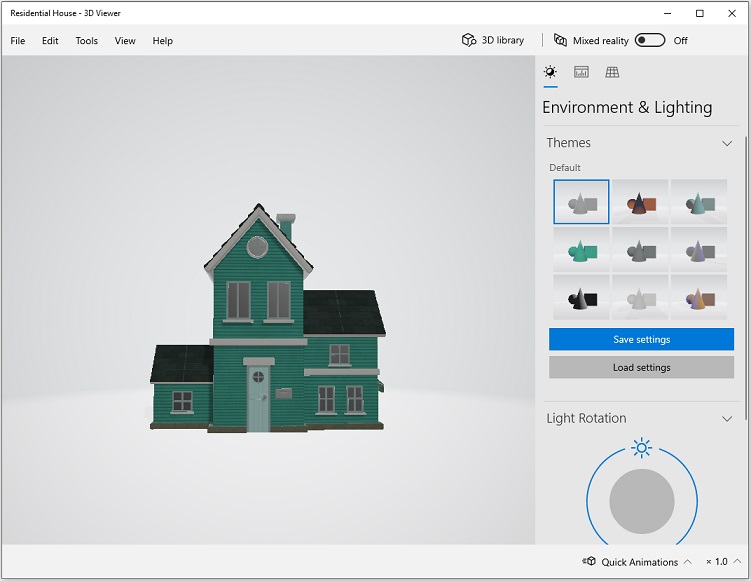
Tip: If you want to change the 3D model’s color or draw on it, you can click on File and select the Open with Paint 3D option. Head to Menu > Save as to save the modified 3D model.
Also read: How to Convert Image to 3D Online Free? Solved
Best 3D Viewer Alternatives to View 3D Model
Here are the two best alternatives to 3D Viewer. Both of them are free and web-based. One is Creators 3D, the other is Online 3D Viewer.
Creators 3D
Creators 3D is a powerful 3D viewer. It allows you to open files in various formats such as STL, GLB, OBJ, BIN, MTL, 3MF, AMF, AWD, WRL, MD2, and MMD, and convert your 3D model to GLB, OBJ, and USDZ format. If you log into Creators 3D, you can get a direct link to share the 3D model with others.
Here’s how to view 3D models online with Creators 3D.
Step 1. Open the Creators 3D website and scroll down this webpage until you find ONLINE VIEWER. Click on it to open the 3D viewer tool.
Step 2. Drag and drop the 3D file to Creators 3D, or click the Drop Files Here box to upload the 3D file.
Step 3. Then you can change the settings as needed.
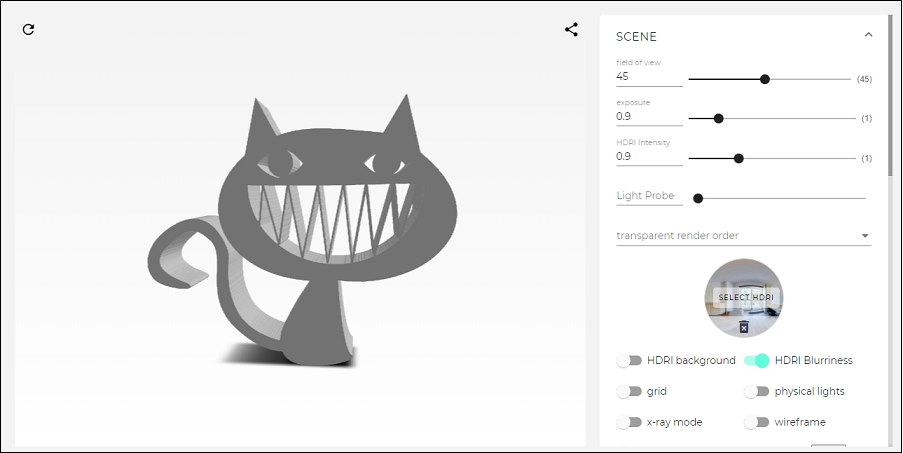
Related article: Top 3 Best 3D File Converters [Reliable]
Online 3D Viewer
Another 3D model viewer to open 3D files is Online 3D Viewer. As its name suggests, Online 3D Viewer lets you view 3D files online without installing any software. With it, you can view 3D models in OBJ, STL, PLY, GLB, glTF, 3DS, and 3DM. No sign-up is required!
Here’s how:
Step 1. After accessing the Online 3D Viewer website, click the file icon (Open model from your device) in the upper left corner.
Step 2. Then you can view this 3D object. If you want to export this 3D file to another format, just click on Export model, select an output format and download the file.
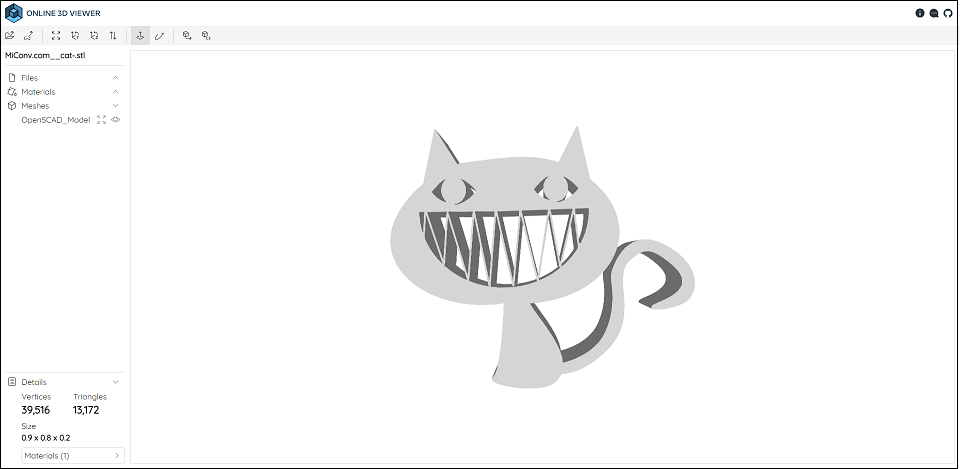
Conclusion
After reading this post, you must know how to use 3D Viewer and how to view 3D models online with two best free 3D Viewer alternatives.


User Comments :