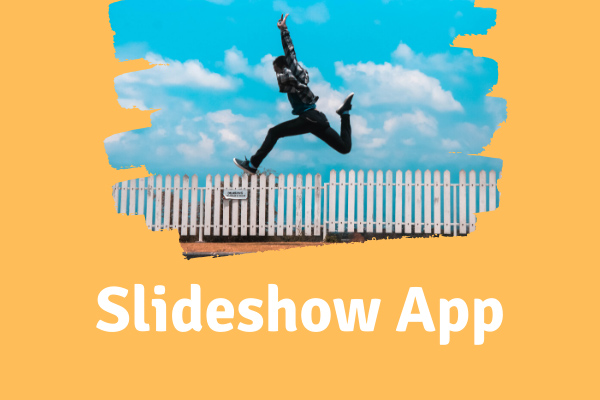Make a Slideshow, Make Memories
Your life is a series of stories waiting to be told. However, have you found the best way to express your thoughts? Do you know how to keep precious moments forever?
Slideshow maker can transform all video clips and images into eye-catching slideshow videos to make your special occasions like birthdays and weddings more memorable. You can make a photo slideshow with music in minutes with your favorite photos, song, and personalized captions.
What Is the Best Free Slideshow Maker?
As we know, a great video presentation not only needs to be eye-catching and engaging but also needs to get your message across. Are you still looking for an easy way to create cool photo slideshow? Here, if you google, you will find there are many slideshow creator tools which can help you create slideshows. However, what is the best free slideshow maker?
A good photo video maker software contains various customizable tools like templates, effects, text options and others to help you create impressive presentations or videos. And, you can save photo slideshow in different formats like MPEG, AVI, MP4 and so on. Thus you can watch this video on different devices like Android, iOS or computers.
Here, we recommend MiniTool Movie Maker, a free and easy-to-use slideshow creator. This slideshow maker software can help you turn your photos and video clips into professional video slideshows in minutes. These eye-catching slideshow videos can help you make your special occasions more memorable as they give you the best way to express your thoughts among others.
Video Watch
I created a slideshow with old photos and videos to memorize our love and our growth.
MiniTool Movie Maker, developed by MiniTool® Software Ltd., is designed to help you create outstanding photo slideshow with music quickly and easily.
- Video Templates. Choose from a wide variety of video templates.
- Easy-of-use. It offers wizard-style interface guides. You can add your photos and video clips to make a video in a few minutes, even if it’s your first slideshow.
- Built-in Effects. This photo video maker offers 100+ transitions, and a lot of filters, texts, and animations to help you create outstanding slideshows.
- Add Beautiful Music Easily. Add any music you like to your slideshow.
- Easy to Share. You can share your own outstanding videos with friends and family on YouTube and Facebook.
And, this slideshow creator offers various customizable design elements to help you make slideshow which will give your audience a real visual feast. More importantly, it is a free video or photo video maker.
Whether you’re looking to learn how to make a photo slideshow with music to promote your product, or a fun video to share with followers on social media, you can easily create your own slideshows as long as you use MiniTool Movie Maker.
MiniTool MovieMakerClick to Download100%Clean & Safe
Now, let’s see how to create photo slideshow with music by using this tool.
How to Create a Slideshow?
Here, you can follow the below steps to create your own outstanding slideshows for any occasion!
Step 1. Launch MiniTool Movie Maker to get the following window.
In this window, you can see the best free slideshow maker offers movie templates including love, wedding, travel, etc. Here, if you like, you can choose a suitable one to create your own movie. If you have any questions or suggestions, please feedback us.
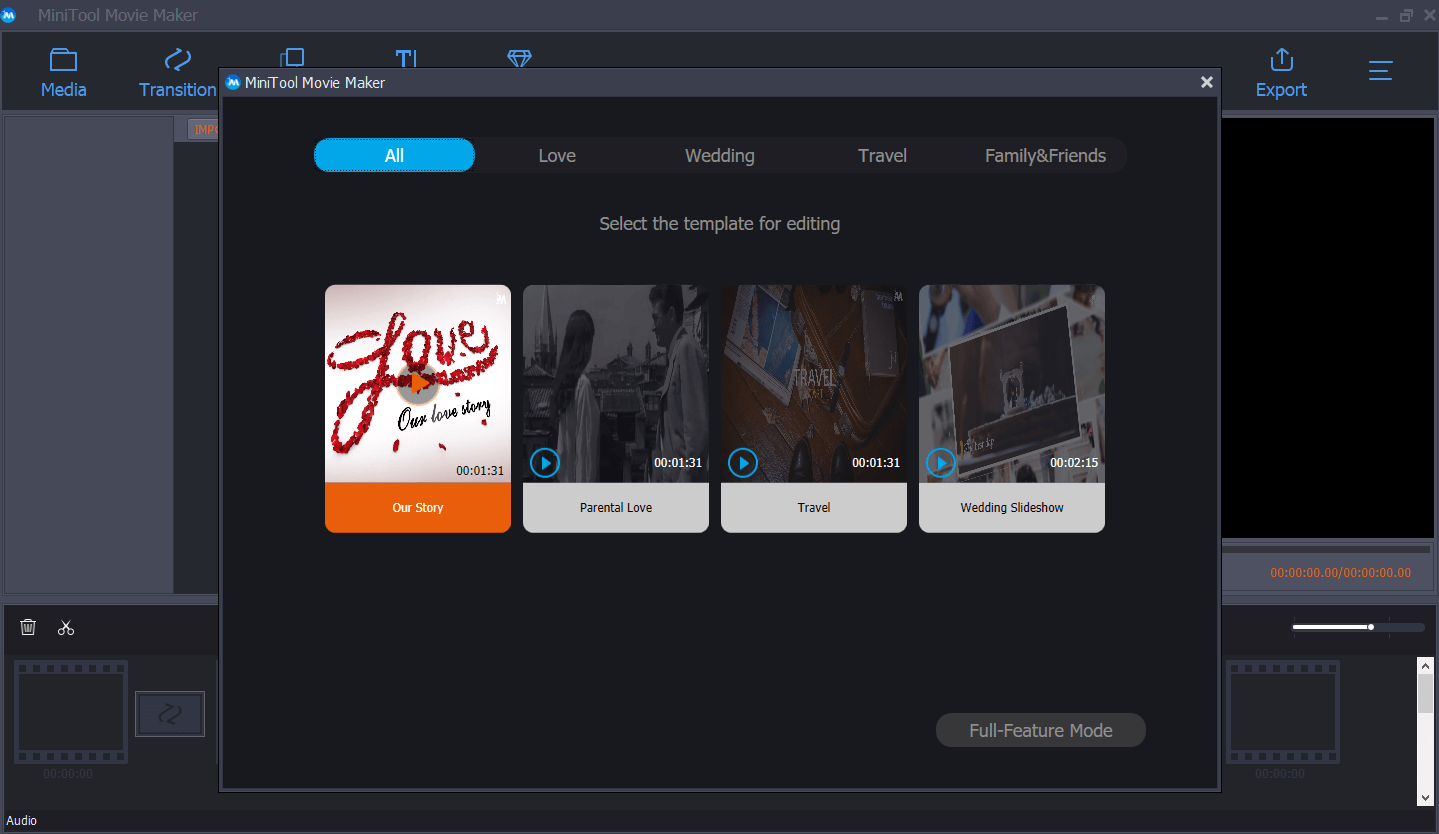
If you don’t use these templates, you can click the Full-Feature Mode to get its main window as follows.
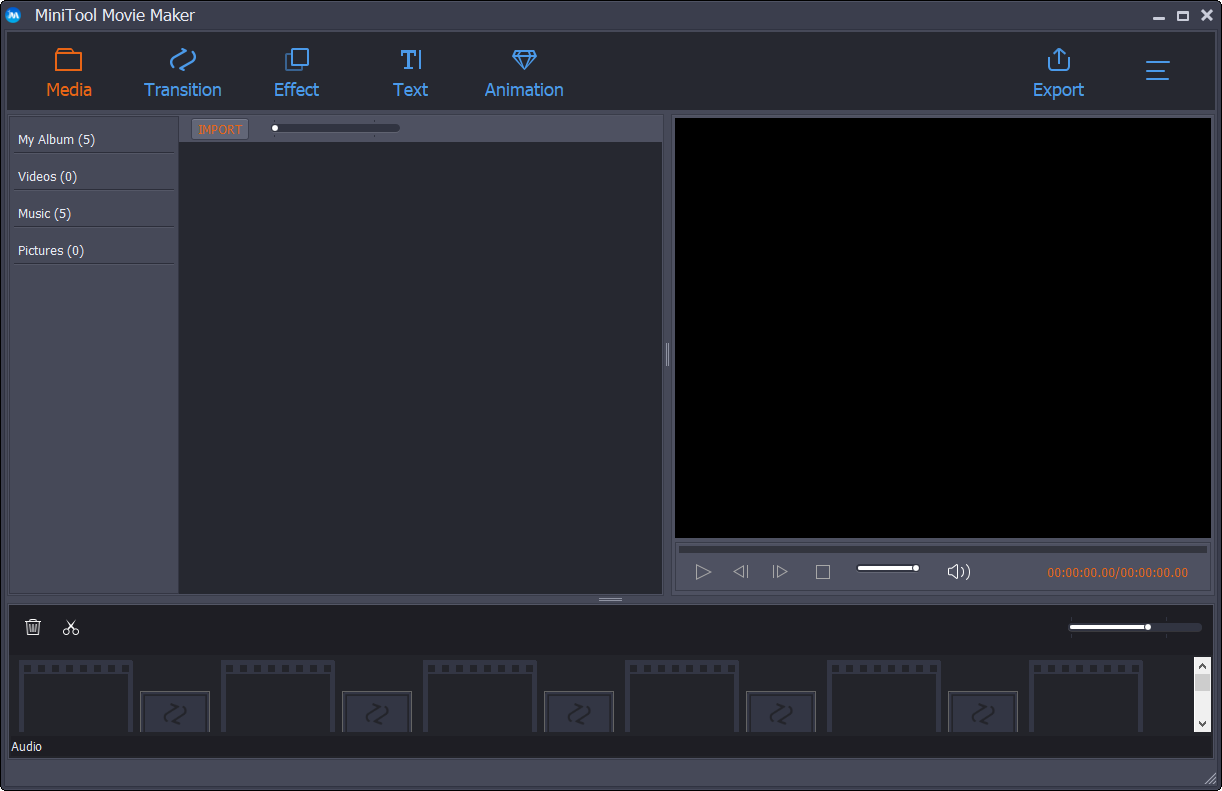
Step 2. Import files to the easy-of-use photo video maker.
With MiniTool Movie Maker, you can import pictures, videos, and music files from your PC or other devices. (The best free slideshow maker offers several free music files to you, and you can freely use it on your slideshow.) After importing, you can find these imported files in the Media library.
Then, you can drag and drop these photos or videos to storyboard to edit them. Here, you also can drag and drop the music file to the storyboard.
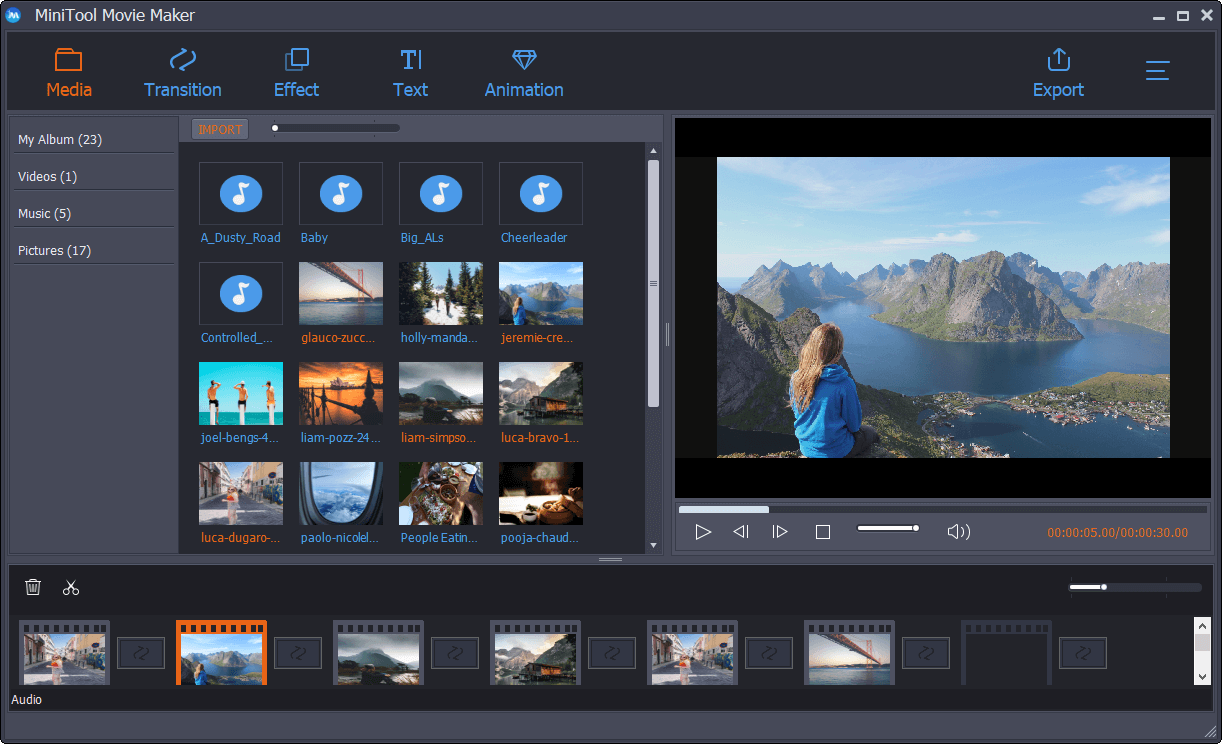
Step 3. Edit your slideshow.
MiniTool Movie Maker can help you create photo slideshow with music. Whichever slideshow you want to make, you can easily complete this task with this easy-to-use and free slideshow maker. It is recommended to edit your slideshow to make it better.
Add Video Transitions to Slideshow
Today, almost every film and video is composed of a number of individual shots edited together into the final result. Video transition helps you connect one shot to the next to move the story forward and guide the viewer from scene to scene. Video transition can help you convey a particular mood, jump between storylines, switch to another point of view, spice up the narrative, or move backward or forward in time.
MiniTool Movie Maker, the best free slideshow creator, offers over 100+ types of video transition to help you connect one shot to another. For instance, you can choose wipe when storylines taking place in different locations, and/or to establish tension or conflict.
Steps to add transition:
You can click the Transition library, and then drag the desired video transition to the storyboard.
Or, you can click the target clip, and then click the “+” button in the desired transition. Then, you can find this transition has been added to the next of the selected clip.
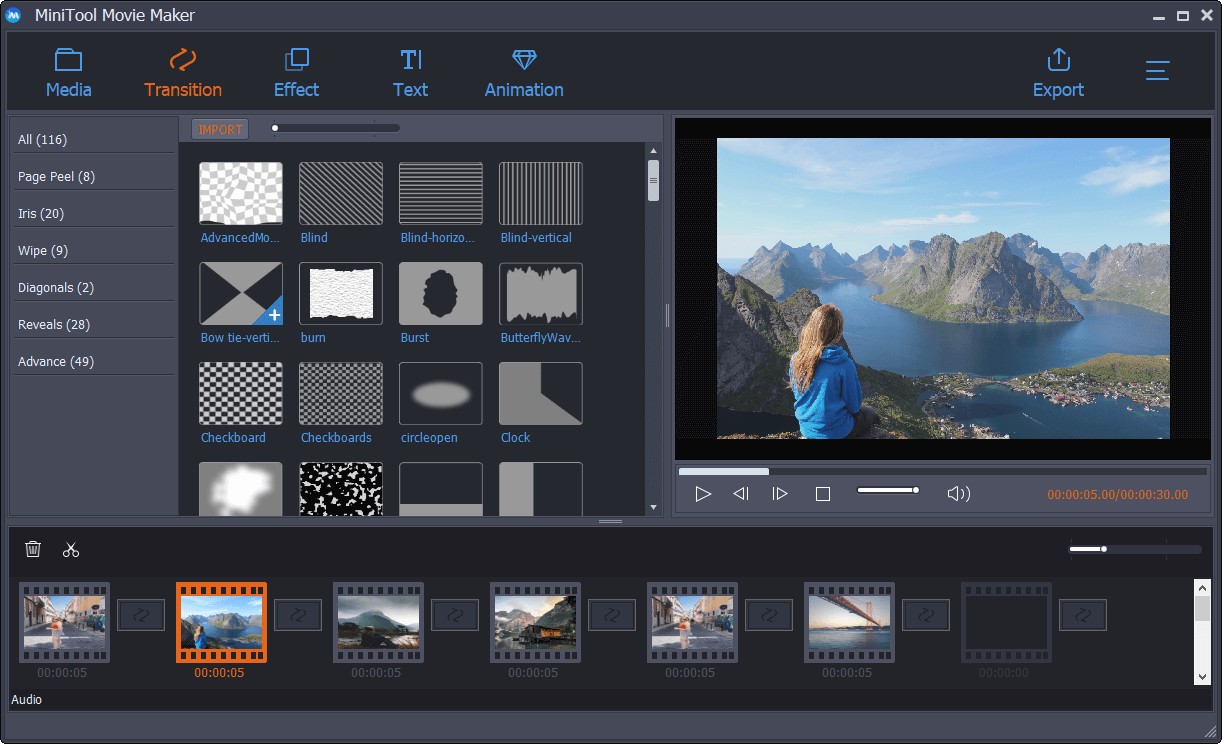
The default duration is 1.5s, but you can change the duration of the transition. You can directly drag another new transition to the same place to replace the added transition.
It is very easy to apply video transition in MiniTool Movie Maker. Here, if you use other photo video maker software, you will find that applying transition is a little difficult. For instance, you can read this post “How to Add Transition to Video with Windows Movie Maker (Beginners)” to know more details.
Add Filters to Slideshow
When editing your slideshow, you can apply filters to video or image to enhance your movie and make it truly impressive. Meanwhile, you can change the contrast, saturation, and brightness. Whatever you do, the difference will be amazing!
MiniTool Movie Maker offers a lot of different filters like cold, dream, holiday, lark, lightness, warm, etc. to help you enhance your slideshow with a specially tailored atmosphere. You only need to click the Effects button, and then drag the suitable filter effect to the picture or photo in the storyboard.
Add Texts to Slideshow
If you want to perfectly tell a great story with your photo slideshow or video slideshow, you need to add text to the video. However, how to add text to video? How to introduce titles?
Here, as long as you use MiniTool Movie Maker, you can easily and quickly add titles, captions, and end credits to your video.
Recommendation: Need to Add Subtitles to Video Free? Try 2 Simple Ways!
Open the Text button located in the Toolbar to access the text library.
Here, you can find titles, captions, and end credits. You can directly drag and drop the title or end credits to storyboard, or you can drag the caption to the picture/video you like.
You can change the original words to something more meaningful to you.
After that, you can change the font family, change the font size, change the text color, and so on.
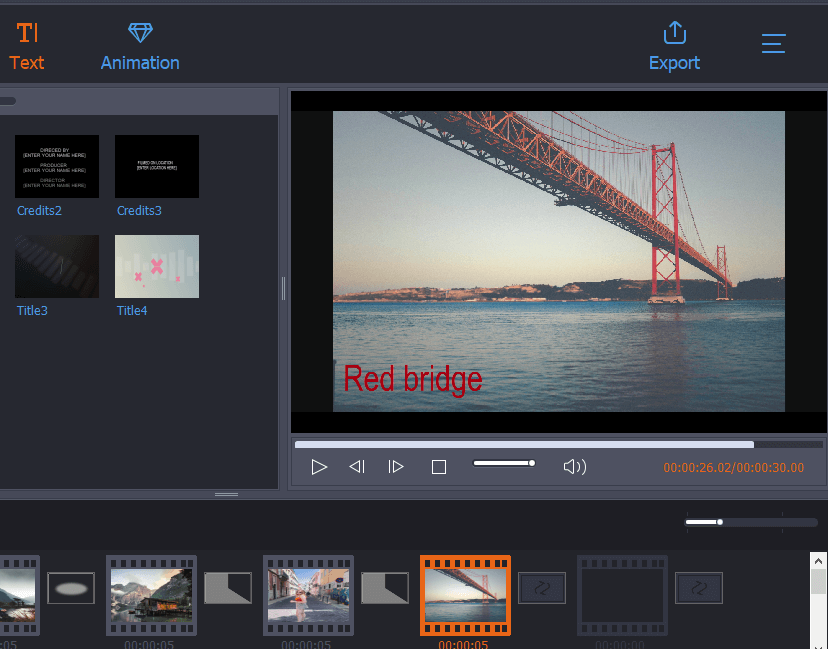
Finally, you are able to see your masterpiece. If you are not satisfied with this, you can change it as you like. Here, you might want to know how to add text to video by using other slideshow maker tools. For instance, you can read this post “How to Add Text to Video in Windows Movie Maker (Step-by-Step Guide)”.
Split Video
According to a survey, we find that some users like making a slideshow with videos. In this case, most users want to cut a clip into smaller sections without losing any frames in the process or remove the unwanted frames from the start or end of a clip.
What should you do if you run into the same problem? Windows Movie Maker users can find answers from this post “How to Split and Trim Video in Windows Movie Maker (with Pictures)”. However, as we know, this Microsoft video editing software has been laid to rest. (6 Things You Need to Know About Free Windows Movie Maker.)
Now, what should you do if you want to split video? Can MiniTool Movie Maker help you?
Of course! The answer is positive.
You can split or trim video easily with the help of the best free slideshow maker. Here, for instance, you can follow the below steps to split video.
- You only need to select the video clip you like to operate in the storyboard.
- Then, you can move the playhead to the desired place, and then click the scissor icon. Thus, you have 2 small clips.
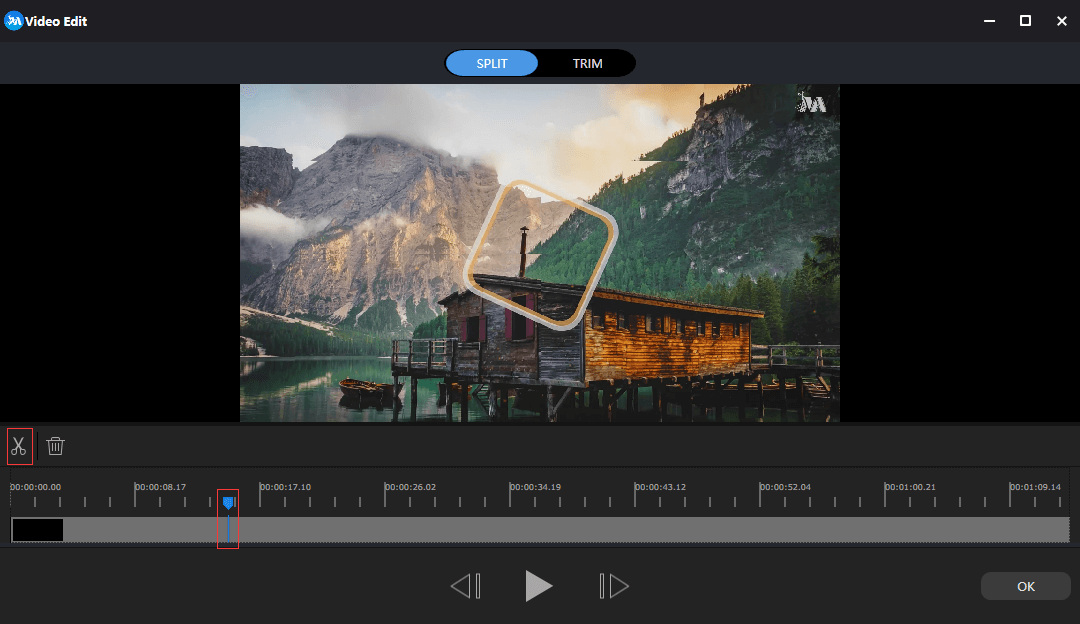
Adjust Music
After editing all photo and video clips, you can adjust the music. Right-click the music, choose Edit button and then set the duration and other information.
Step 4. Export and share photo slideshow.
After editing your video presentation, you can save it on PC, or share it with others via YouTube, Facebook, etc.
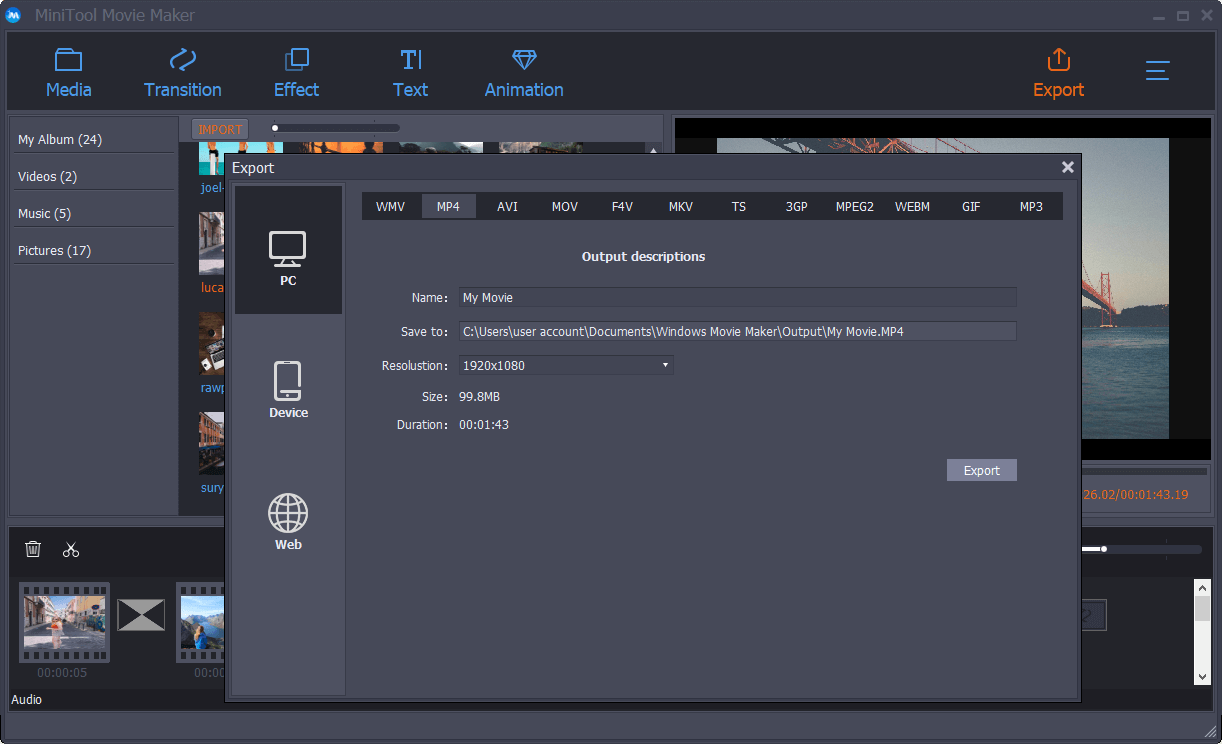
Bottom Line
Now, it’s your time to create your eye-catching and engaging photo slideshow with music to tell your memories with a story. MiniTool Movie Maker, the best free slideshow maker, can help you create beautiful slideshows from your favorite photos for any occasion.
If you have any questions on how to create a photo slideshow with music, please leave us comments in the following comment section or you can contact us by sending an email to [email protected]. We read every thread!
Slideshow Maker FAQ
- MiniTool Movie Maker
- Windows Movie Maker
- Movavi Slideshow Maker
- Icecream Slideshow Maker
- Proshow Gold
- PhotoStage Slideshow
- CyberLink MediaShow
- Photostory Deluxe
- Photostory Easy
- iMovie
- Launch MiniTool Movie Maker to open its main interface.
- Import your pictures, videos and music files into the best free slideshow maker.
- Drag and drop these files to timeline.
- Edit your slideshow.
- Save the slideshow with music.
- Open Windows Movie Maker.
- Import your pictures and music files.
- Add transitions between pictures.
- Add text to pictures.
- Save slideshow with music.